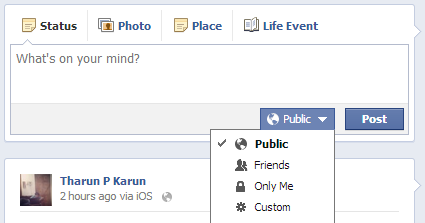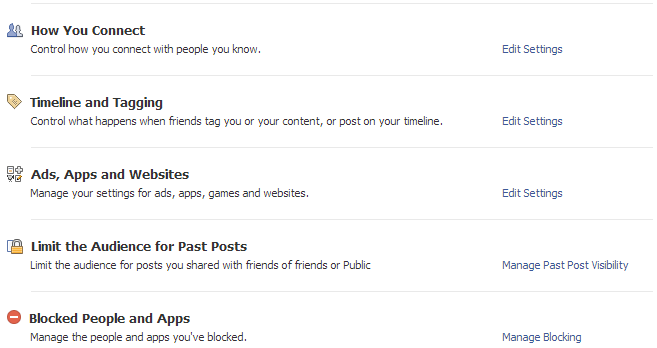We all know that Facebook is the #1 social networking sites. Well you must Secure yourself on Facebook right? So I have some tips for you so that you can adjust your Privacy Settings & Account Settings.
First of all, When your posting a new status, photo or check-in, you could see an option to choose the visibility of it. You could see the screenshot of it below:
The first option is “Public” which will allow all users (friends, subscribers, visitors) to see this status when they open up your profile or by using direct link to that particular post.
The second option is “Friends“, well basically it will allow only your friends (People in your friends list) to see the post.
Third optopn is “Only Me” which will be a private post. ie., Only you can see that post & none of your friends or visitors can see it.
The fourth option is “Custom” where you can make the post Visible or Hide from a set of people that you choose! So it’s upto you to choose the currect privacy settings according to your privacy.
Now we will check Privacy Settings of your account!
First one is “How You Connect” option, Well this will ask you 3 options to adjust depending upon your privacy.
- Who can look you up using the email address or phone number you provided? :
This means that if someone knows your email address or phone number and if they searches you in facebook search, your profile can be visible or invisible to them. So you have 3 options to adjust in this settings, If you want to make your profile available to everyone, ie., person who searches you doesn’t even have a mutual friend then select “Everyone“. If you want to make available to people who have atleast one of your friends then choose “Friends of Friends“. Final option is “Friends” in which if the person who searches is already in your friends list then they could see you in the facebook search. - Who can send you friend requests? :
If you choose “Everyone” then whoever searches you or directly access your profile by profile URL then they can add you as a friend and if you choose “Friends of Friends” then the person must have atleast one of your friends to be in his friends list. - Who can send you Facebook messages? :
If you choose “Everyone” then anyone can send you a message via facebook, if you choose “Friends of Friends” then the person who is sending you message should be having atleast 1 of your friends in his friends list & if you choose “Friends” then the person must be in your friends list.
Second one is “Timeline and Tagging” option which is a very important privacy option to adjust.
- Who can post on your timeline? :
Basically what this means is whether to allow your friends to post on your timeline or not. You can choose “No One‘ to not to allow friends to post on your wall. - Who can see what others post on your timeline? :
If you want to allow everyone to see the posts that your friends post on your timeline then choose “Everyone”, If you want to make it private, ie., you and the person who posts can see it then select “Custom” and choose “Only Me“ - Review friends tag you in before they appear on your timeline :
It controls whether you have to manually approve posts you’re tagged in before they appear on your timeline. You will get it as a notification whether to show the post that your friends tag you in your timeline. After enabling this, you can access Activity log to accept any posts to your timeline that your tagged in. This is a very good option as friends may tag on photos which you don’t want it to appear on your timeline. - Who can see posts you’ve been tagged in on your timeline? :
When your friends tags in you in a post, you can choose this option to control who all to see the tagged posts via your timeline. - Review tags friends add to your own posts on Facebook :
This option will allow you to review whether your friend tags himself/herself or their friends in your photos. After enabling this option, when they tag, you would automatically get notification to approve the tag or not. - Who sees tag suggestions when photos that look like you are uploaded? :
When your friend’s upload a photo that look like you then facebook would automatically suggest your friend to tag you in that photo. If you don’t like this feature then you could disable it.
Third one is “Ads, Apps and Websites” which will allow to control the privacy of your apps as well as your timeline.
- Apps you use :
You could see a list of apps, games & websites that you have accessed it via facebook. If you see any apps that you don’t use then I’d recommend you to remove it. - How people bring your info to apps they use :
Well in this option, you are given a set of options to allowed to share with the app so that other users using the same app with facebook login can see those details that you have marked in this option. - Instant personalization :
In this option, whether to allow your name and some info to be published on the websites that Facebook have partnered with. - Public search : This is an option to allow people to see your profile while searching through search engines like Google, Yahoo, etc. So if you want to make your profile visible to search engines then you can enable it.
- Limit the Audience for Past Posts :
Ok, so If you did not knew about Privacy settings and your posts were all marked as “Friends of Friends” or “Public” and would like to change it to “Friends” then you can use this option. - Blocked People and Apps :
Well this is the area to manage Blocked people as well as Blocked apps. If someone you would like to block or unblock then you can certainly use this area to manage them. Other features is that you can block App invites as well as Event invites from specified people in this list.
All right, That’s All for Privacy Settings, Now open up Account Settings & Select Security from left side
- Secure Browsing :
This is essential especially if you use facebook apps, because the apps which doesn’t have an SSL on their server might be an app that can be harmful. So if you enable this function then facebook won’t allow such kind of apps to load to you. - Login Notifications :
When you try to login to your account with any device, Facebook will notify you about the information of that device (like OS, Time of Access, IP & Location based on IP, Browser, etc) and If it wasn’t you then you could use the email to disallow that person from using Facebook at that instant. You have 2 options in this section, ie., you can select Email or SMS (If Facebook SMS is configured) or both. I recommend both since you could get an SMS at that time too when your not using Facebook as well as Email at that time. - Recognized Devices :
Here you can see which all devices have accessed (or active) your facebook account as well as the dates on which they have first logged in. - Active Sessions :
Here you can see a list of active sessions as well as last accessed details of those devices so that you can terminate those activity, if you don’t use that device for facebook anymore.
If you would like to make your facebook profile with limited visibility but you wouldn’t want to become friends with them then the good choice is to activate Subscibe option. Well when a person subscribes to your profile, only Public post will be visible to them and they can of course Like the post but commenting depends upon the settings.
To activate Subscribe, click here!
Then go to Account Settings & select Subscribers from the left side
- Allow Subscribers is to activate this feature.
- Subscriber Comments option is to select whether or not you want to allow subscribers to comment your public posts or not or if the subscriber is your friends of friend then you can set those persons to comment on your post.
- Subscriber Notifications :
Well basically this is whether to notify you via Notifications about Likes and comments from subscribers. Depending upon your email settings, it can come via your email too.